This page explains the process for searching for and making payment for domestic flights using BORDER’s “Search and book by yourself” service.
もくじ
First, click on New Request and select “Search and book by yourself“.
(*Chat request for arrangement: This is the traditional reservation method of requesting arrangements to an operator.)
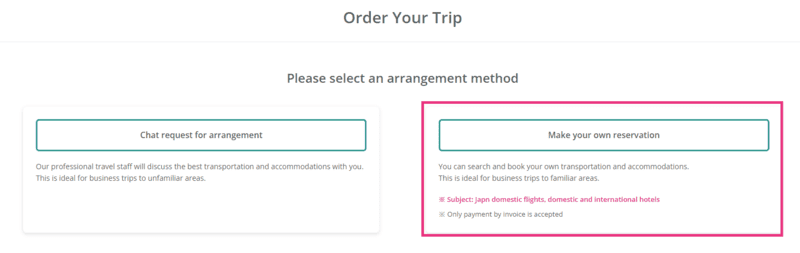
Next, enter your business trip information on the “Order Your Trip” screen.
At that time, please select “Japan flights” under “What to reserve by yourself”.
After entering the required information, click “Request a business trip arrangements.”
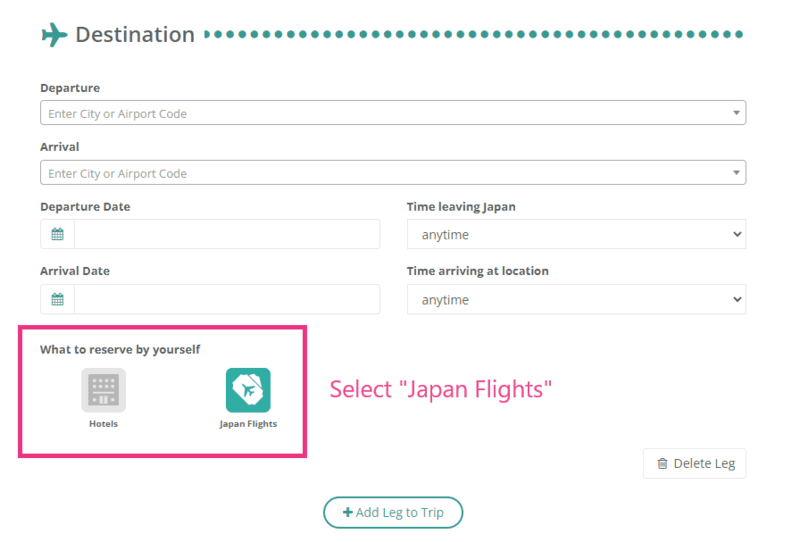
When you click “Request a business trip arrangements”, a chat page will be generated, and a URL will be sent to you in the message field of the chat page where you can book a domestic flight on your own, so click on the URL.
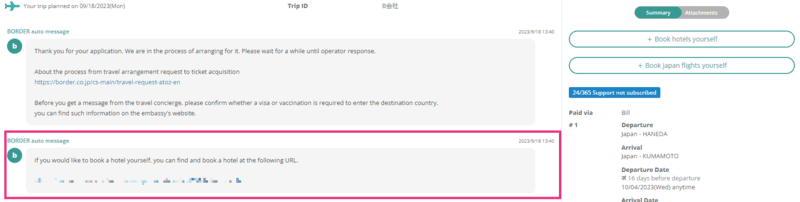
Next, search for flight tickets.

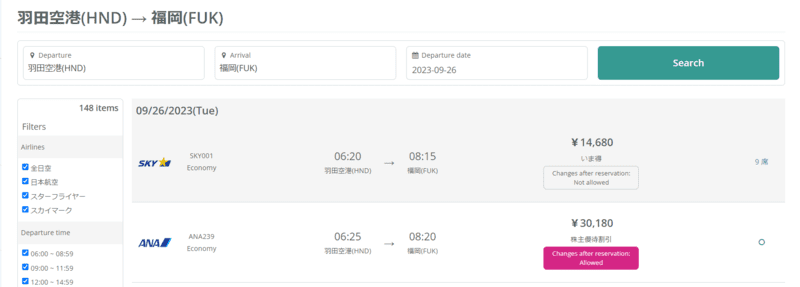
Once you select your desired flight ticket, it will be reflected as below.
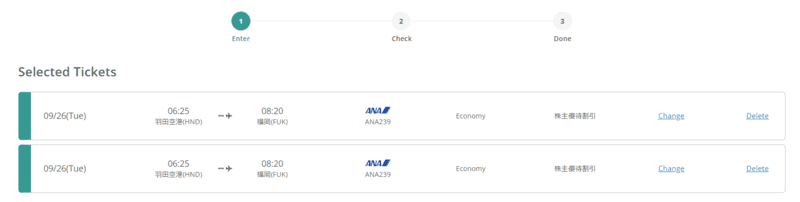
Check the date, time, flight, class, and fare of your selected flight.
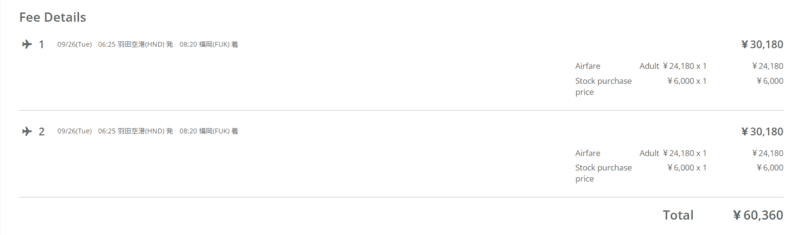
Once confirmed, enter the passenger information and click “Confirmation of your application”.
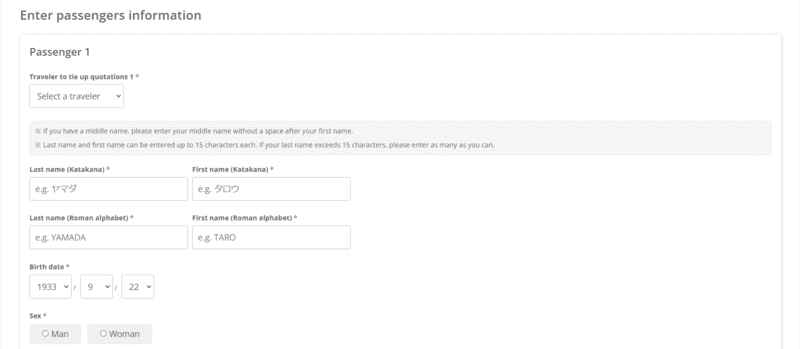
The screen will switch to the “Confirmation of your application” screen. Please check your reservation details again.
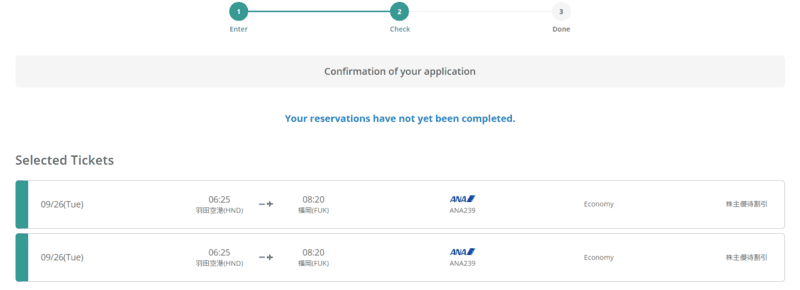
After that, click “Apply” to complete the application.
Once your application is complete, two emails will be sent to the email address you entered in your passenger information.
We are very sorry, but the email will be in Japanese. Please use translation tools if necessary.
[BORDER] Information on accepting flight ticket applications (※Reservations are not confirmed)
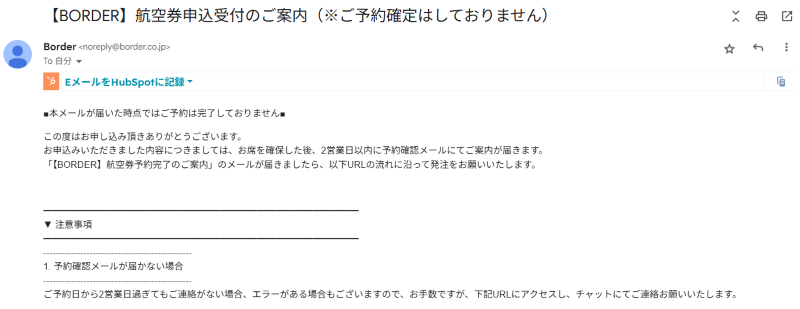
[BORDER] Flight ticket reservation completion notice
Click on the “お支払いについて(Payment)” URL in this email and you will be redirected to the estimate screen.
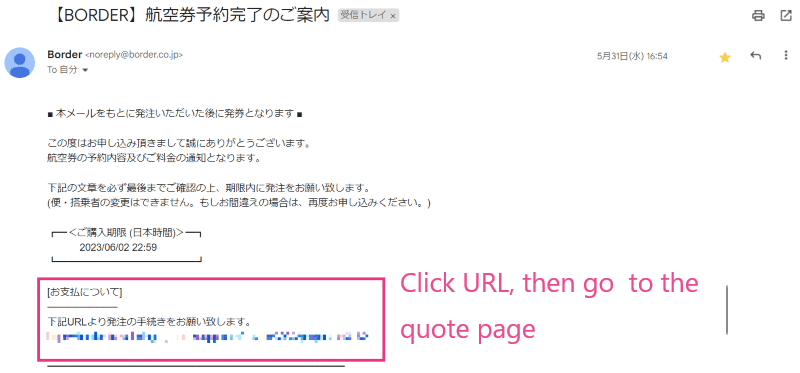
Finally, click the “Payment” button to complete your order.
(*If you use a business trip request of BORDER, you can make the payment after creating and approving the business trip request.)
Once your order is completed, an email will be sent to the email address you entered containing the information necessary to retrieve your e-ticket.
[BORDER] Notification of completion of e-ticket issuance
Take out the E-ticket based on the information written in the mail 3.
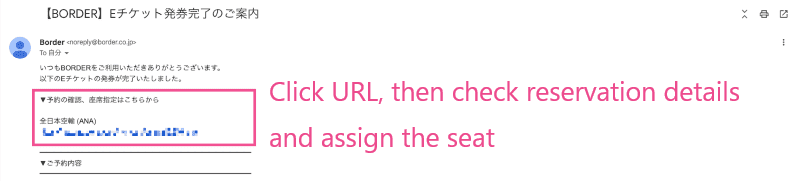
Please see below for instructions on how to retrieve your e-ticket.
After receiving the e-ticket issuance completion email, please search for your reservation on the airline's website to select your seat and obtain an e-ticket. If you are unable to reserve a seat, please check at the airport on the day of your reservation (self-service check-in machine or check-in counter).
In order to access your flight ticket information from each airline’s reservation page, you will generally need the following information.
Please note that the passenger name may be written in katakana or alphabet (Roman letters) differently depending on the airline.
| Airlines | How to search for passenger name |
| ・Japan Airlines (JAL) ・All Nippon Airways (ANA) ・Skymark (SKY) ・Air Do (ADO) ・Solaseed Air (SNA) ・Star Flyer (SFJ) | Please enter the same name in English as in your passport. |
Confirm your reservation from each airline’s official website. Please click on the section you would like to view.
Official site:https://www.jal.co.jp/jp/en/?city=TYO
Reservation confirmation page:https://booking.jal.co.jp/jl/dom-pbkg/manage-booking
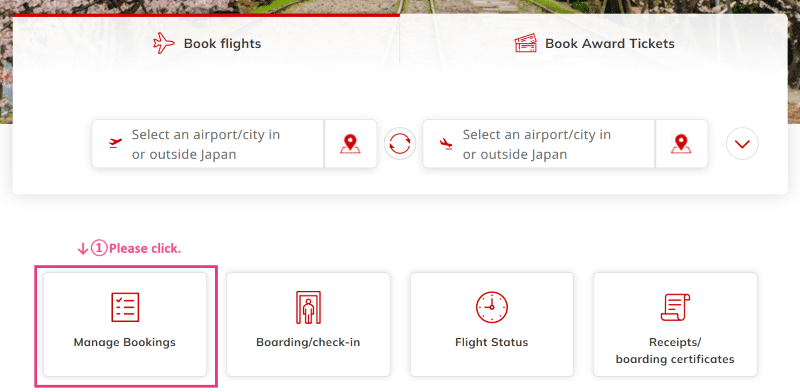
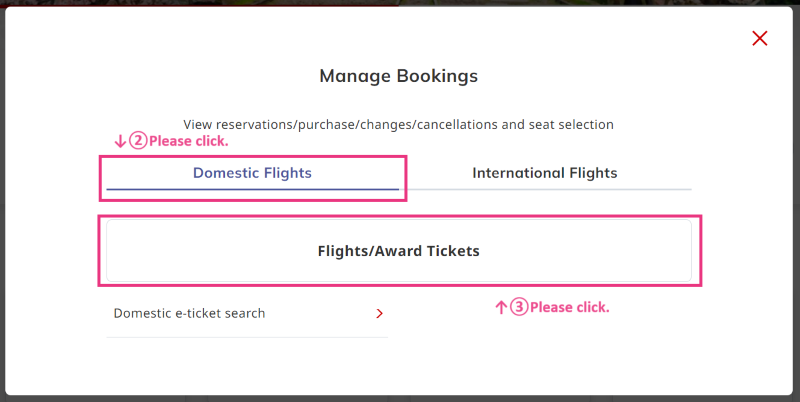
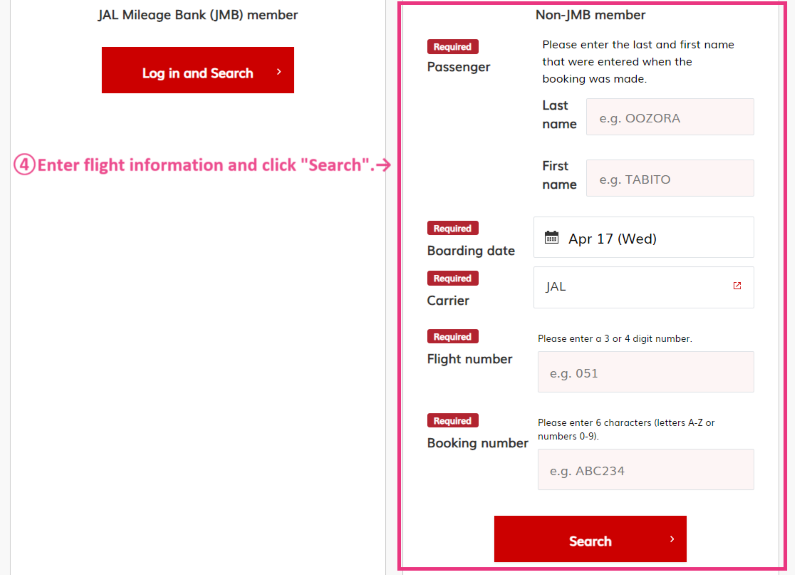
※If you are a member of JAL Mileage Bank, please search for “Non-JMB member” since your mileage number is not linked to your initial reservation confirmation.
Even if the reservation is completed, the seat is still unassigned. Let’s reserve a seat.
reference:https://www.jal.co.jp/jp/en/dom/reservation/seat-selection/
▼How to select
After opening your reservation screen on the reservation confirmation page,
Click on seat selection in the flight information and select your desired seat.
If you are a JAL Mileage Bank member, you can link your JMB number. Please register your JMB number yourself. After registration, you can check your flight information from your JAL Mileage Bank My Page.
▼How to register
After opening your reservation screen on the reservation confirmation page, click the [Change customer information] button in the customer information field. Select an airline from the dropdown, enter your customer number, and click the [Change] button.
reference:https://faq-en.jal.co.jp/app/answers/detail/a_id/28478/kw/JMB/c/217
Official site:https://www.ana.co.jp/en/jp/
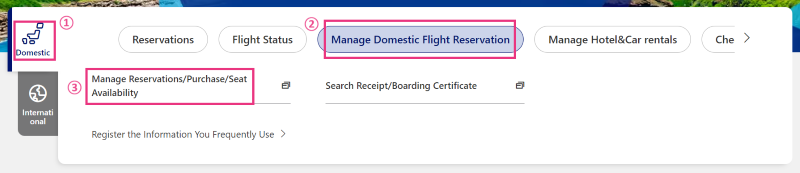
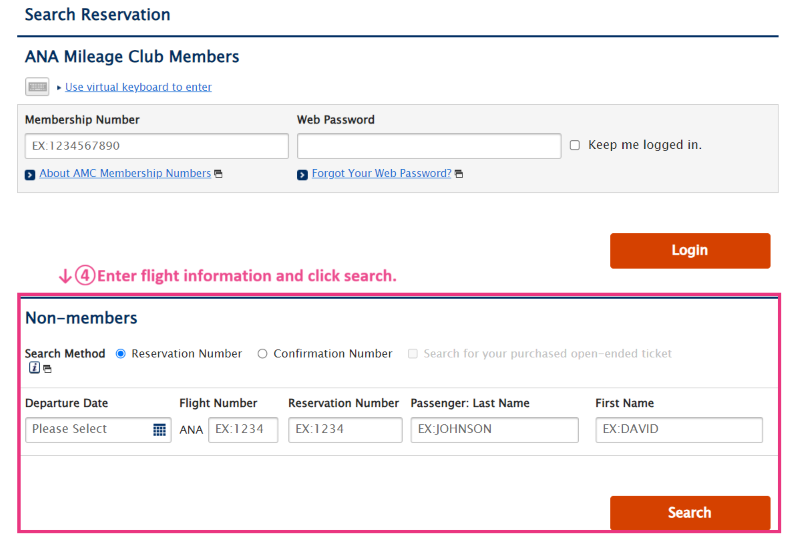
※If you are a member of ANA Mileage club, please search for “Non-members” since your mileage number is not linked to your initial reservation confirmation.
Even if the reservation is completed, the seat is still unassigned. Let’s reserve a seat.
reference:https://www.ana.co.jp/en/jp/guide/prepare/asr/domestic/
▼How to select
After opening your reservation screen on the reservation confirmation page, open the [Flight Information] tab.Click Seat Reservation and select your desired seat.
If you are an ANA Mileage Club member, you can link your mileage number. Please register your mileage number yourself. After registering, you can check your flight information from your ANA Mileage Club My Page.
▼How to register
After opening your reservation screen on the reservation confirmation page, open the [Passenger Information] tab.
Click on Mileage Number Registration and enter your mileage number.
reference:https://ana-support.my.site.com/jajp/s/article/answers3722ja
Official site:https://www.skymark.co.jp/en/
Reservation confirmation page:https://www.res.skymark.co.jp/reserve2/?m=confirm&language=en
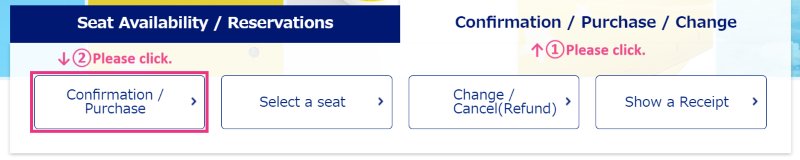
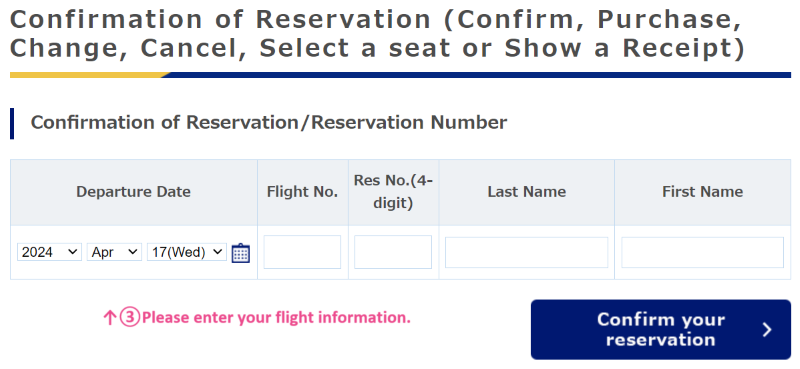
Even if the reservation is completed, the seat is still unassigned. Let’s reserve a seat.
reference:https://www.skymark.co.jp/en/reservation/seat.html
Official site:https://www.airdo.jp/en/
Reservation confirmation page:https://www.airdo.jp/ap/rsv/reservation/search.html?adol=ja&adom=0&adob=0
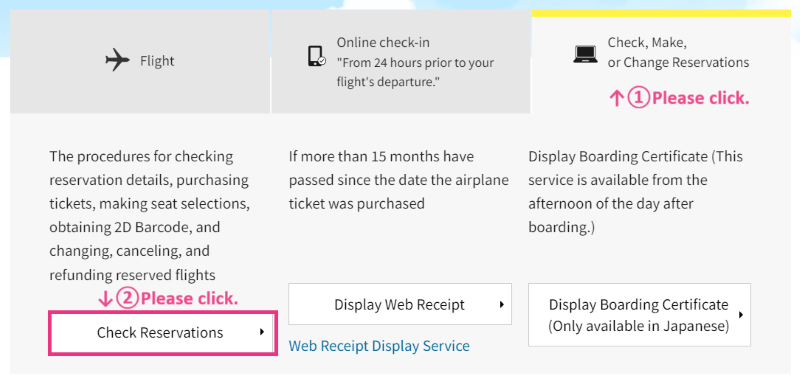
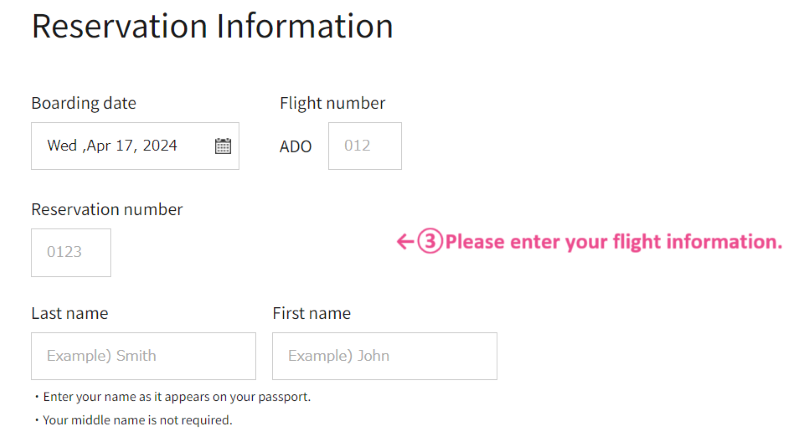
Even if the reservation is completed, the seat is still unassigned. Let’s reserve a seat.
reference:
Official site:https://www.solaseedair.jp/en/
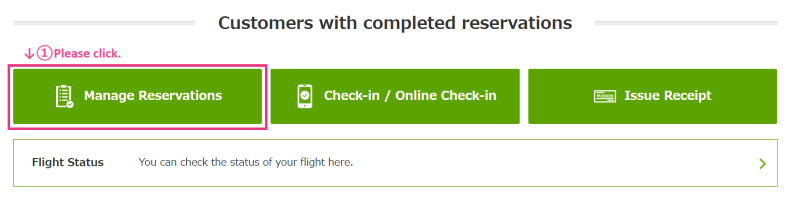
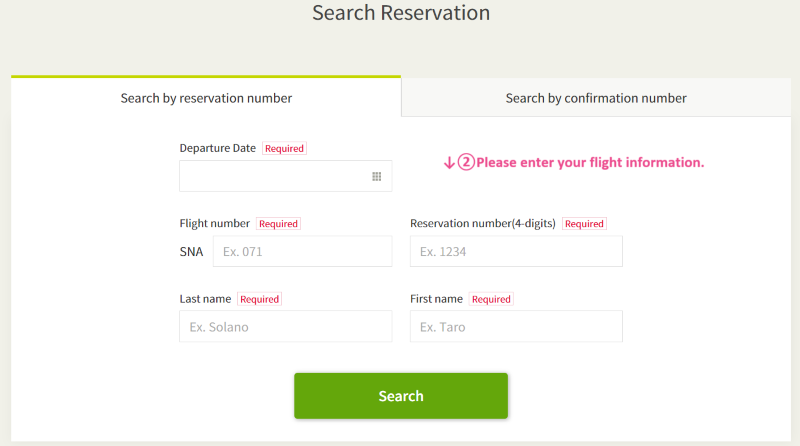
Even if the reservation is completed, the seat is still unassigned. Let’s reserve a seat.
reference:https://www.solaseedair.jp/en/reservation/beginner/service.html
Official site:https://www.starflyer.jp/en/
Reservation confirmation page:https://rsv.starflyer.jp/rsv_p/aln_web/BERetrieve.do?lang=en
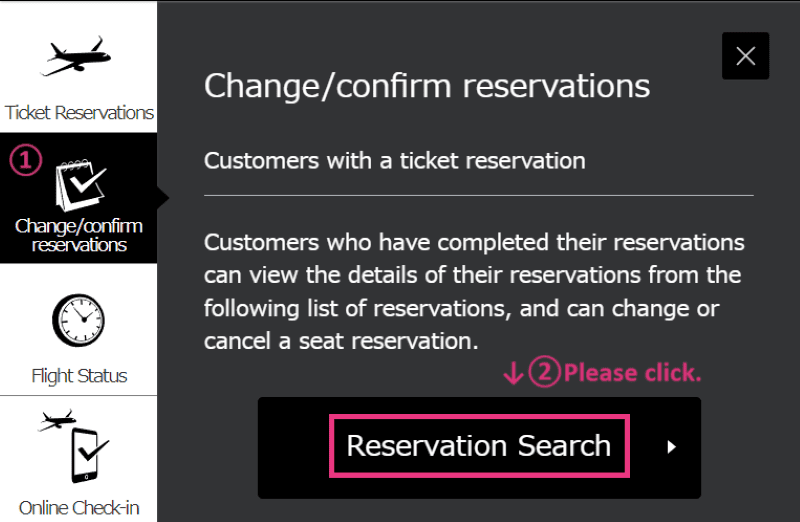
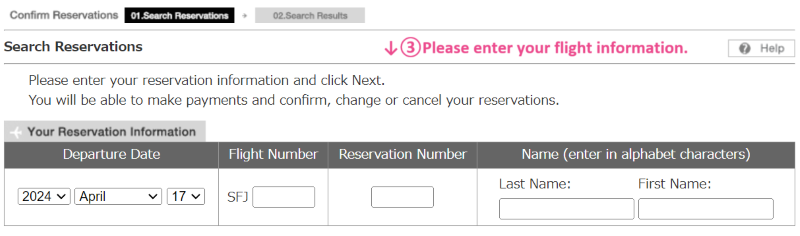
Even if the reservation is completed, the seat is still unassigned. Let’s reserve a seat.
reference:https://www.starflyer.jp/en/reservation/ticketing/seatassign.html
Please use the link below to check the boarding procedures for your airline and complete the check-in procedures.
Check-in is until 20 minutes before the scheduled departure time. Please check each airline’s website for details.
If you do not place your order by the deadline on the quotation, your order will be automatically cancelled.
Please make a reservation again from the reservation search.
Please request any changes or cancellations on the quotation.
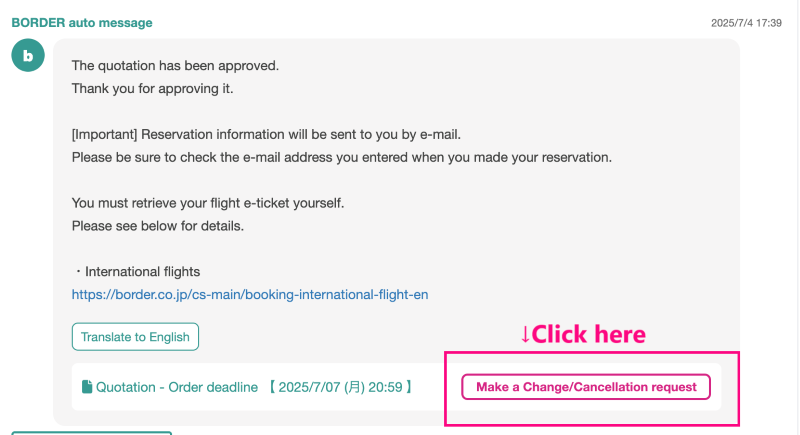
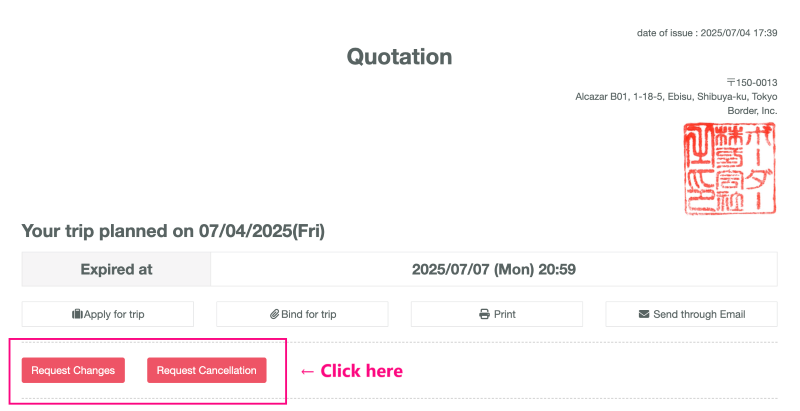
※Important※ For customers using JAL
JAL has a different cancellation procedure.
We define emergency response as from 4:00 p.m. on the business day before departure to the departure date and time,
and the procedure is different from normal. Please be sure to check the link below.
[Search and book yourself] Cancellation and change of JAL domestic flights
The above page is in Japanese. Please use your browser’s translation function.
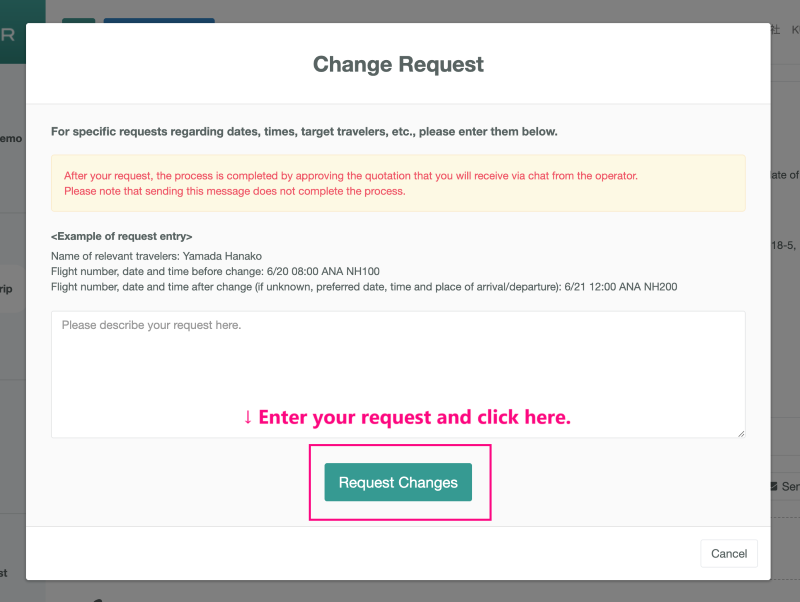
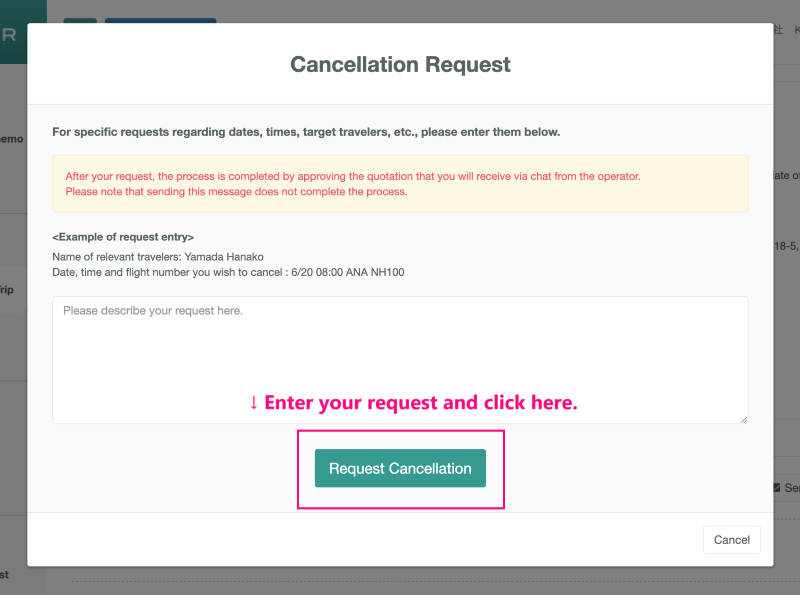
Outside BORDER business hours, please follow the instructions below.
Please note that for air tickets booked through a travel agency, the airline cannot complete the cancellation process, so when contacting the airline, please only inform them of your wish to cancel or change your ticket.
Please see below for details on how to cancel or change your ticket.
[Search and book by yourself]Cancellations and changes outside of business hours